What are Spaces?
Spaces are collaborative AI workspaces where teams can organize conversations, configure AI models, manage data, and work together on AI-powered projects. Each space is a self-contained environment with its own settings, members, and resources.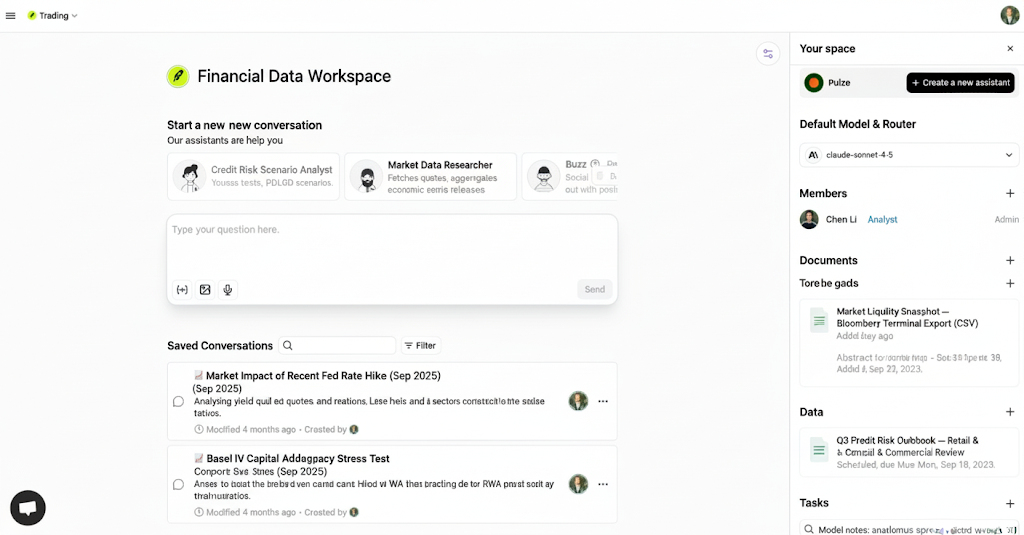
Key Features
Conversations
Start and manage AI conversations with your team
Models & Routers
Configure default AI models and routing strategies
Members
Invite team members and manage permissions
Integrations
Connect external tools and services
Space Components
Space Home
Your space home provides a centralized dashboard with:- Quick access to start new conversations
- List of saved conversations with search and filters
- Default assistant configuration
- Default model and router settings
- Team member overview
- Recent documents and data
- Scheduled tasks
- Learned logs for performance tracking
- Integration status
Space Settings
Each space can be customized with:- Name and Logo: Brand your workspace
- Default Assistant: Set a default AI assistant for new conversations
- Default Model: Choose the primary AI model for conversations
- Default Router: Configure intelligent model routing
- Visibility: Control who can discover and access the space
- Description: Document the space’s purpose
Creating a Space
1
Navigate to Spaces
Click on the Spaces menu in the navigation bar
2
Create New Space
Click the + New Space button
3
Configure Settings
- Enter a name for your space
- Add a description (optional)
- Upload a logo (optional)
- Set visibility preferences
4
Invite Members
Add team members and assign appropriate permissions
5
Configure Defaults
Set your default assistant, model, and router preferences
Space Templates
Pulze offers pre-configured space templates to help you get started quickly:Featured Templates
Featured Templates
Browse curated templates for common use cases:
- Customer Support: Optimized for handling customer inquiries
- Content Creation: Configured for writing and editing tasks
- Data Analysis: Set up for analytical workflows
- Code Development: Tailored for software development
- Research: Designed for information gathering and synthesis
Custom Templates
Custom Templates
Create your own templates by:
- Configuring a space with your preferred settings
- Setting up default assistants and models
- Adding standard data and documents
- Saving as a template for future use
Space Types
Private Spaces
- Visible only to invited members
- Full control over access and permissions
- Ideal for confidential projects
- Can be shared with specific users
Organization Spaces
- Visible to all organization members
- Controlled access through permissions
- Great for company-wide resources
- Easier team collaboration
Public Spaces
- Discoverable by others (if enabled)
- Read-only access for non-members
- Useful for sharing knowledge
- Requires invitation to contribute
Best Practices
Organization
Organization
- Create separate spaces for different projects or teams
- Use descriptive names and clear descriptions
- Set appropriate logos to visually identify spaces
- Regularly archive or delete unused spaces
Configuration
Configuration
- Set default assistants that match your use case
- Configure appropriate default models for your needs
- Use routers for cost optimization and reliability
- Test configurations before inviting team members
Collaboration
Collaboration
- Invite only necessary team members
- Assign appropriate permission levels
- Use conversations to keep discussions organized
- Leverage comments for asynchronous collaboration
Data Management
Data Management
- Upload relevant documents and data early
- Keep data organized and well-labeled
- Regularly review and update datasets
- Remove outdated or unnecessary data
Space Permissions
Spaces support role-based access control:| Permission Level | Capabilities |
|---|---|
| Admin | Full control: manage settings, members, and all resources |
| Editor | Create and edit conversations, data, and documents |
| Viewer | Read-only access to space content |
Working with Multiple Spaces
Switching Between Spaces
- Use the space selector in the navigation bar
- Recently accessed spaces appear at the top
- Search for spaces by name
- Pin frequently used spaces for quick access
Cross-Space Features
- Assistants: Share assistants across multiple spaces
- Data: Reference organization-wide data in any space
- Models: Use consistent model configurations
- Templates: Apply templates to new spaces
Space Actions
Common Operations
- Edit: Update space settings and configuration
- Duplicate: Create a copy of a space with all settings
- Export: Download space data and conversations
- Archive: Hide inactive spaces from the main list
- Delete: Permanently remove a space and its contents
